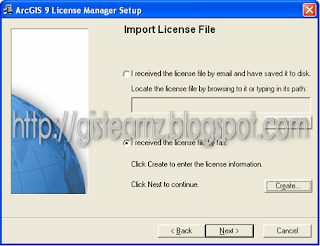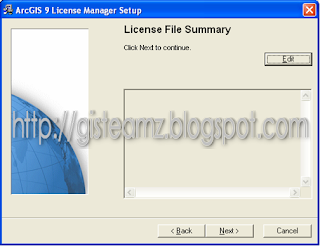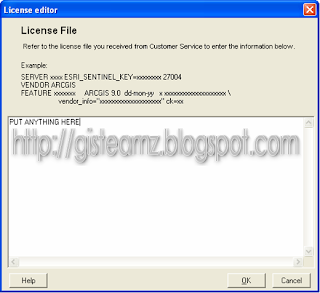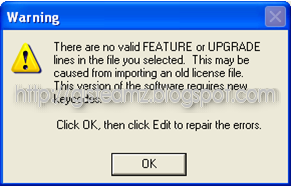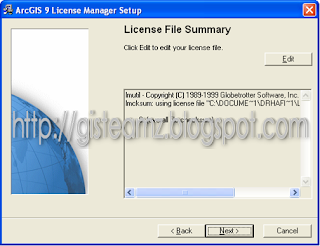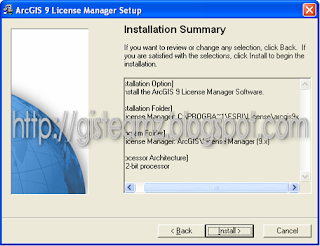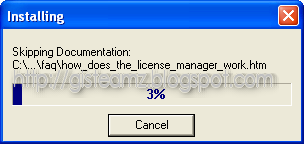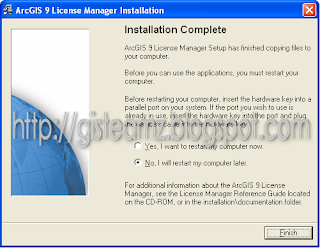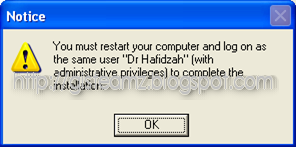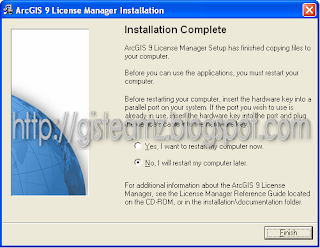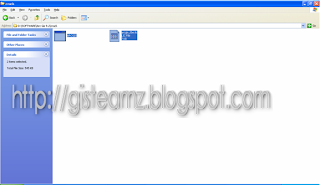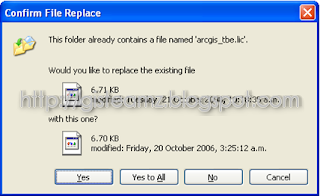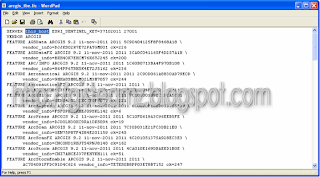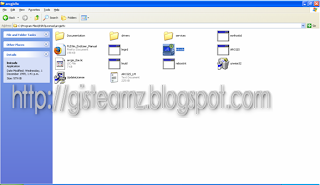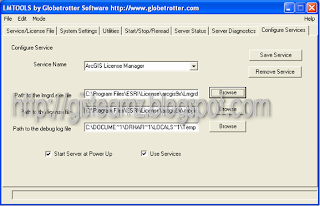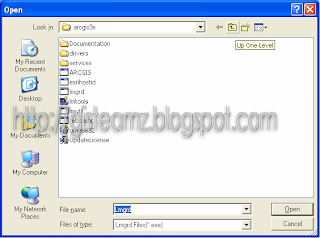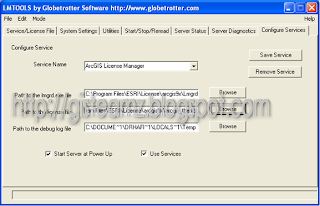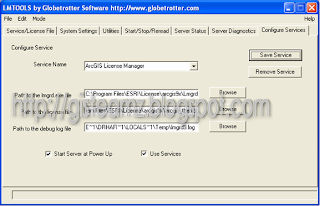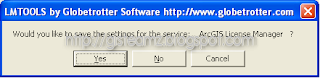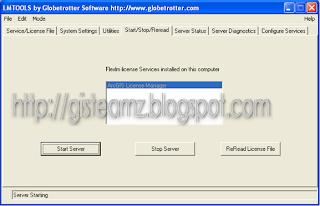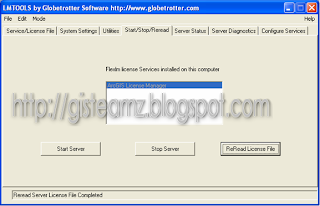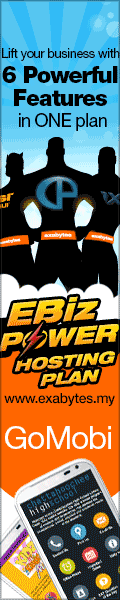YOU are running late but the Rapid Penang bus has yet to turn up. Should you wait in case it is on its way or hop onto a taxi?
Many bus commuters in Penang are still unaware that they can now call up the bus company to find out how much longer they have to wait if the bus is delayed.
All 150 Rapid Penang on the island and mainland have been installed with global positioning system (GPS) gadgets to enable the company to keep track on its buses.
In Rapid Penang’s Intelligent Commuter Information System (ICIS) room at its Lorong Kulit headquarters in George Town, two operators monitor satellite images of Penang, which update automatically every 15 seconds, on two large screens.
 Rapid Penang ICIS-GPS control room operator Ahmad Ruzaidi Mohd Zainol monitoring the buses' movement via the GPS tracking system.
Rapid Penang ICIS-GPS control room operator Ahmad Ruzaidi Mohd Zainol monitoring the buses' movement via the GPS tracking system. Through the surveillance system, they can tell exactly where the buses are, and whether they are lying idle, following their own routes or if the drivers are speeding.
In the event of irregularities, for example when a bus stays stationary for too long due to breakdowns, traffic jams or other reasons, the system will trigger an alarm to alert the operators in the control room.
 Yap: The operator will check the buses' locations and know how long they would take to reach the communters.
Yap: The operator will check the buses' locations and know how long they would take to reach the communters. Rapid Penang Sdn Bhd creative communication assistant manager Yap Lee Ying said with the up-to-date information on the buses on the road, they were able to inform commuters on the buses’ estimated arrival time at bus stops.
“It is simple. Commuters just have to phone our headquarters at 04-2381313 and ask the control room operators.
“Because bus stops in Penang are not numbered, commuters have to tell the operators where they are, give some landmarks and inform which bus they want to board.
“The operator will check the buses’ locations on the screen and work out how long they would take to reach the commuters,” she said, as she introduced the system in the control room to the press on Tuesday.
Unfortunately, many commuters were still unaware of the system and that they could just call Rapid Penang to track down their buses to plan their journey better, said Yap.
“Since the system began running in August, only about 40 commuters call in daily to find out the arrival time of our buses.
“The response from commuters is still slow and many still prefer to email us questions about bus numbers and schedules.
“But we hope it will pick up soon because the ICIS is now stable and operating fine,” she added.
Yap also revealed that Rapid Penang would take the system to the second stage in the first quarter of 2009, ‘upgrading’ the phone calls to short message system (SMS).
“It is still in planning stages and we are in negotiation with telecommunication companies.
“Meanwhile, we also have plans to set up a traffic jam monitoring system so we can study traffic problems and direct our bus captains to alternative routes if possible,” she said.
In the meantime, Rapid Penang, she added, would also like to find a Chinese-speaking control room operator to attend to Chinese commuters so the existing operators would not have to scramble to find a translator when they get calls in Chinese.