
Step to install License Manager for ArcGIS
1- Open the “License_server_Setup”
2- Run the “Lmsetup.exe”
3- The ArcGIS 9 License Manager Setup windows will pops up
4- Select 'I received the license file by fax' and click 'Create'.
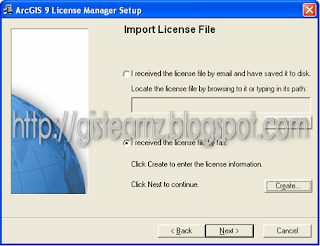
5- Then click 'Edit'.
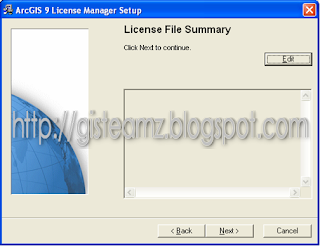
6- Write anything in the textbox.
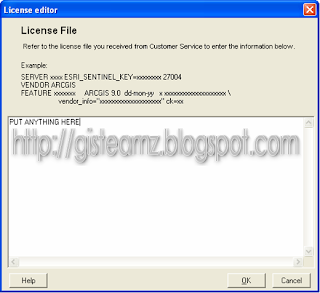
7- Then click 'OK' and one warning box pop-up, you just click 'OK'.
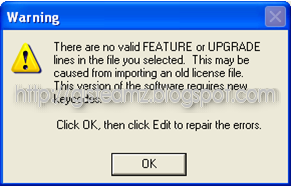
8- Then click 'Next'.
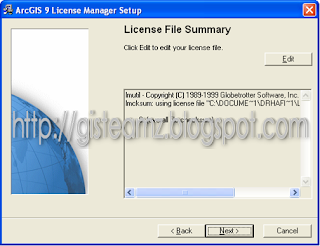
9- After that click 'Install'.
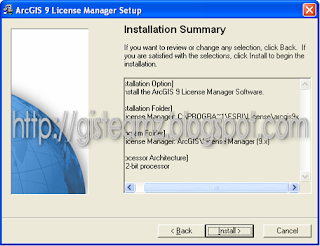
10- Wait until complete progress.
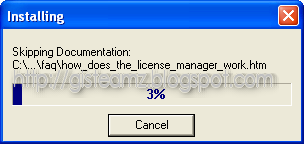
11- Select 'No, I will restart my computer later'
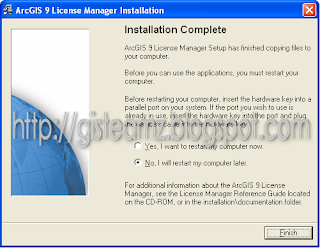
12- Just click OK if box pop up.
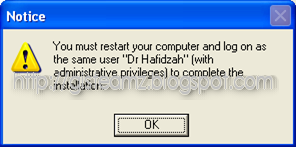
13- Click Finish to complete install.
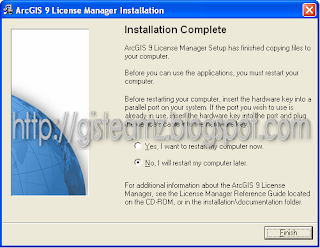
14- To start ArcGIS License, you must copy crack in folder CRACK.
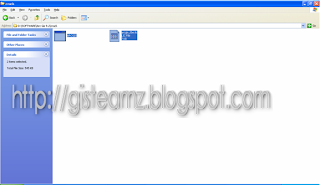
15- Replace that file in 'C:\Program Files\ESRI\License\arcgis9x\'.
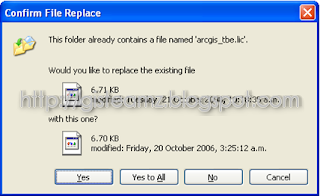
16- Open file 'arcgis_tbe.lic' and replace 'this host' with your host. Example "GISTeamz". Then save it.
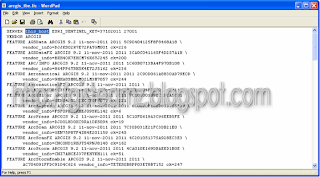
17- Afterthat run 'lmtools.exe'.
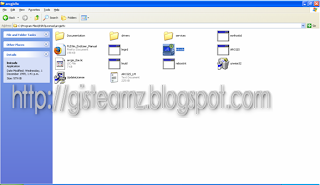
18- Select 'Configuration using services' and select ArcGIS License Manager.

19- Then click 'Configure Service' tab and click browse for lmgrd.exe.
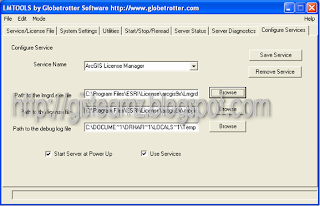
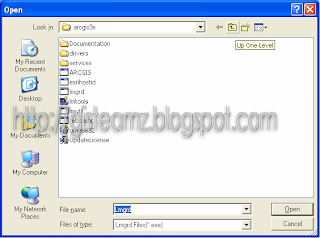
20- Then browse for license file.
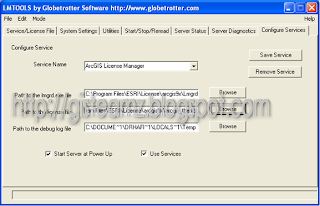

21- After that save that service.
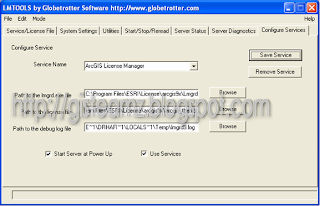
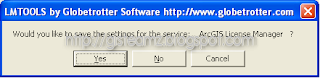
22- Start your server on 'Start/Stop/Reread' tab.
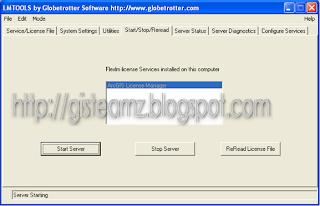
23- Lastly, click 'Reread License File'. If result 'Reread Server License File Completed', you have success.
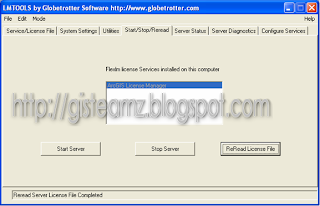
24- Now install the main program.



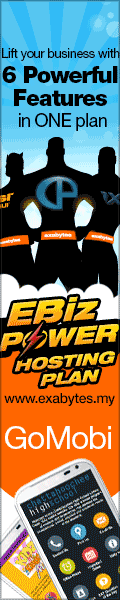









Thanks for this Step