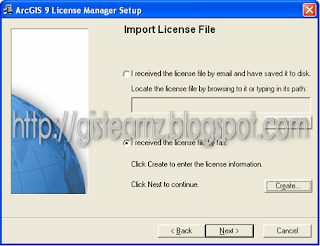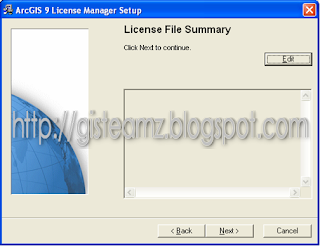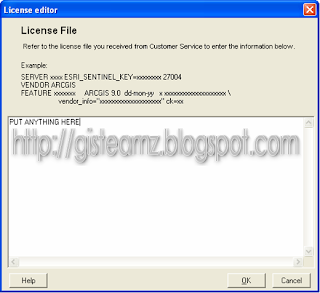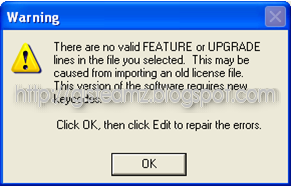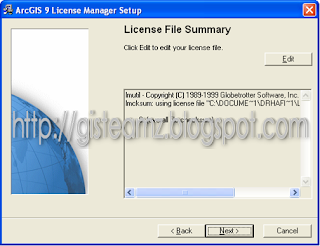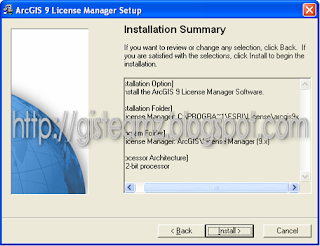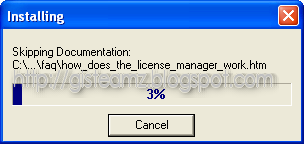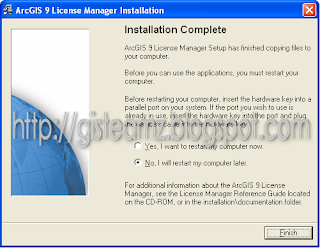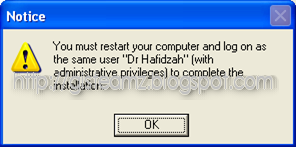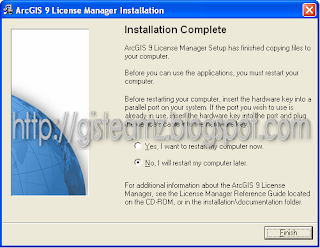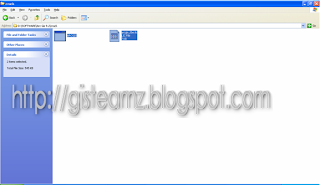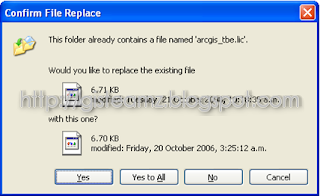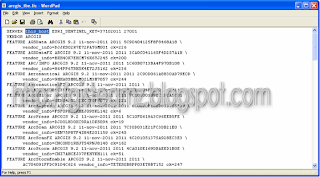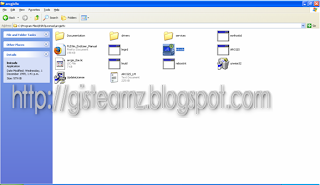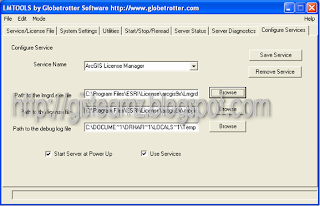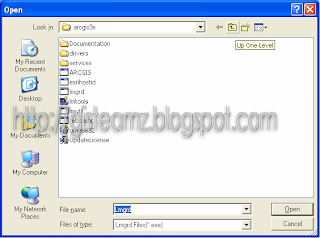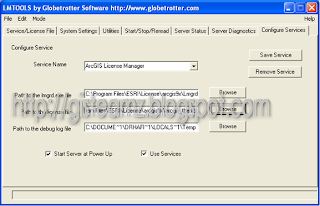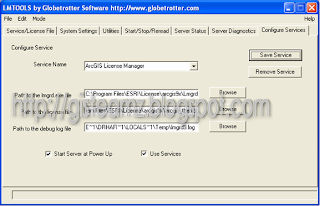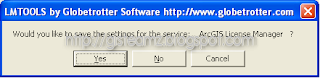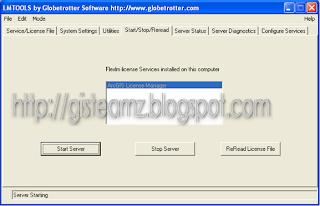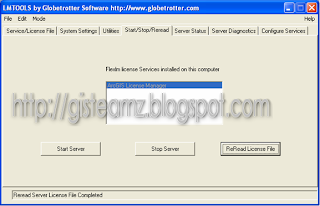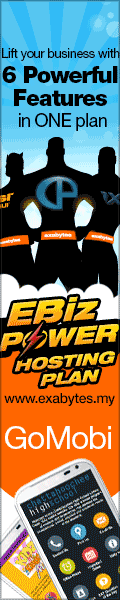Install License Manager on Vista
Note: for Vista 64 bit read "program files (x86)" where it says "program files" below.
1. Install the version of License Manager that came with ArcGIS 9.2. (See step to install LM ArcGIS 9.2)
2. After Install dont restart your Computer.
3. Rename the files lmgrd.exe, lmutils.exe and lmtools.exe located in c:\program files\esri\license\arcgis9x to something else (e.g., add a .bak extension). Download latest FLEXlm files (e.g., Microsoft Windows 32-bit x86 for vista 32-bit, or Microsoft Windows 64-bit x64 for vista 64-bit) from http://www.globes.com/support/fnp_utilities_download.htm . Rename the downloaded files lmgrd.exe, lmutils.exe and lmtools.exe and place them in c:\program files\esri\license\arcgis9x.
4. Create a blank textfile with a .log extension (e.g., flexlm.log) and move it to c:\program files\esri\license\arcgis9x\ (make sure it is there and not in the VirtualStore that Vista creates for this folder). Right-click on lmtools.exe and run as administrator. In the Config Services tab, write the name of the Service (e.g., ArcGIS License Manager), select the location of lmgrd.exe (c:\program files\esri\license\arcgis9x\lmgrd.exe), the location of the license file (e.g., c:\program files\esri\license\arcgis9x\license.lic), and the location of the log file you created earlier (c:\program files\esri\license\arcgis9x\flexlm.log). FLEXlm seems to care about all of these being specified. Do not point to the pre-existing log file in that directory (arcgis_lm.log), point to the blank one you created. Tick Use Services and then Start Server at Power Up, then Save Service.
5. Reboot.
It worked for me, hopefully it will work for other people as well.